Guide for Match
Step 1: Recieve email or text
Step 1: Recieve email or textStep 2: Preview the process
Step 2: Preview the processStep 3: Select document type
Step 3: Select document typeStep 4: Allow permissions
Step 4: Allow permissionsStep 5: Scan front and back of ID
Step 5: Scan front and back of IDStep 6: Scan face
Step 6: Scan faceStep 7: Verification ended
Step 7: Verification endedStep 1: Recieve email or text
Instruct your client to open the CertifID email or text message sent to them by your company.They will select the ‘Verify your identity’ button or the link in the text to continue.
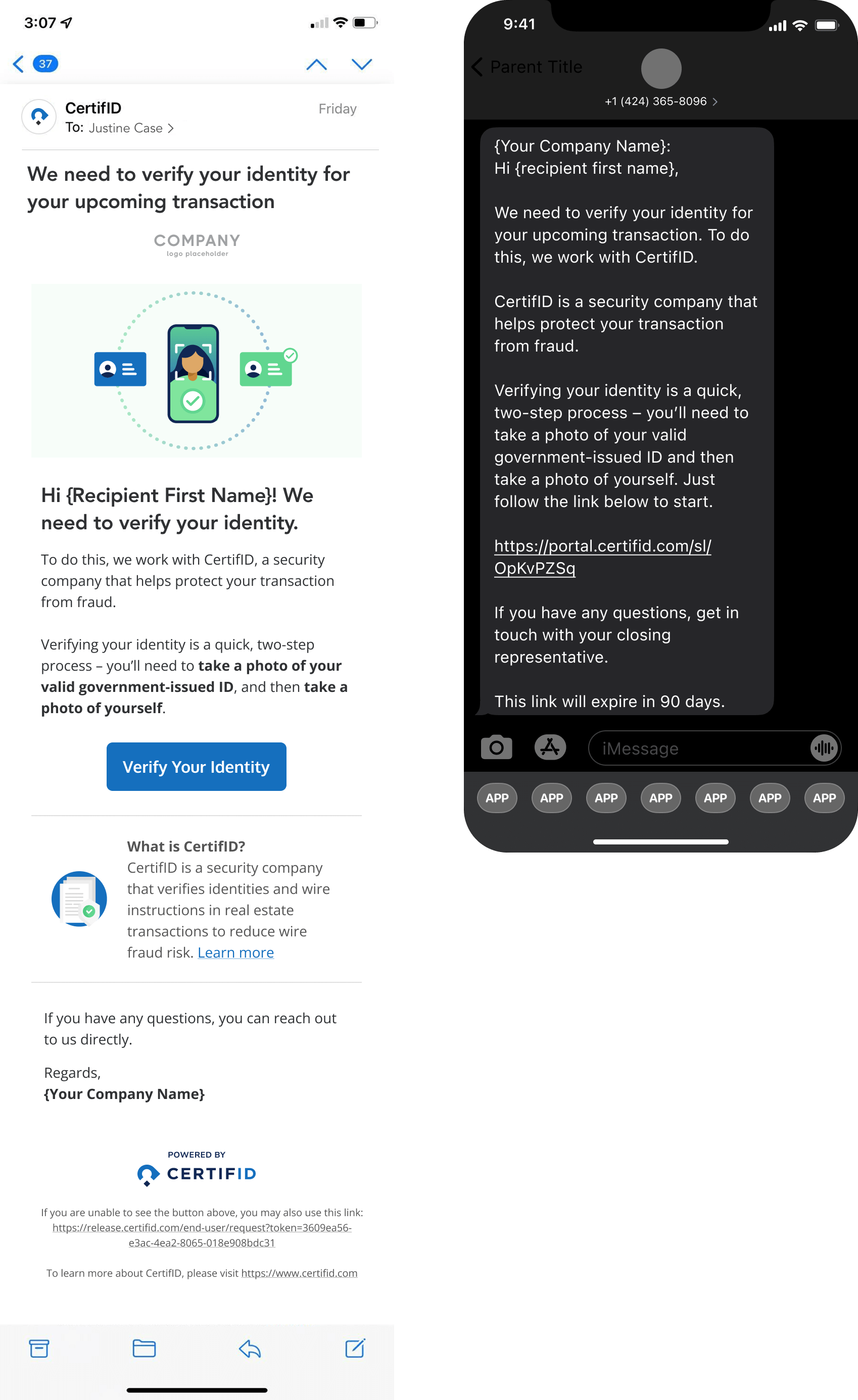
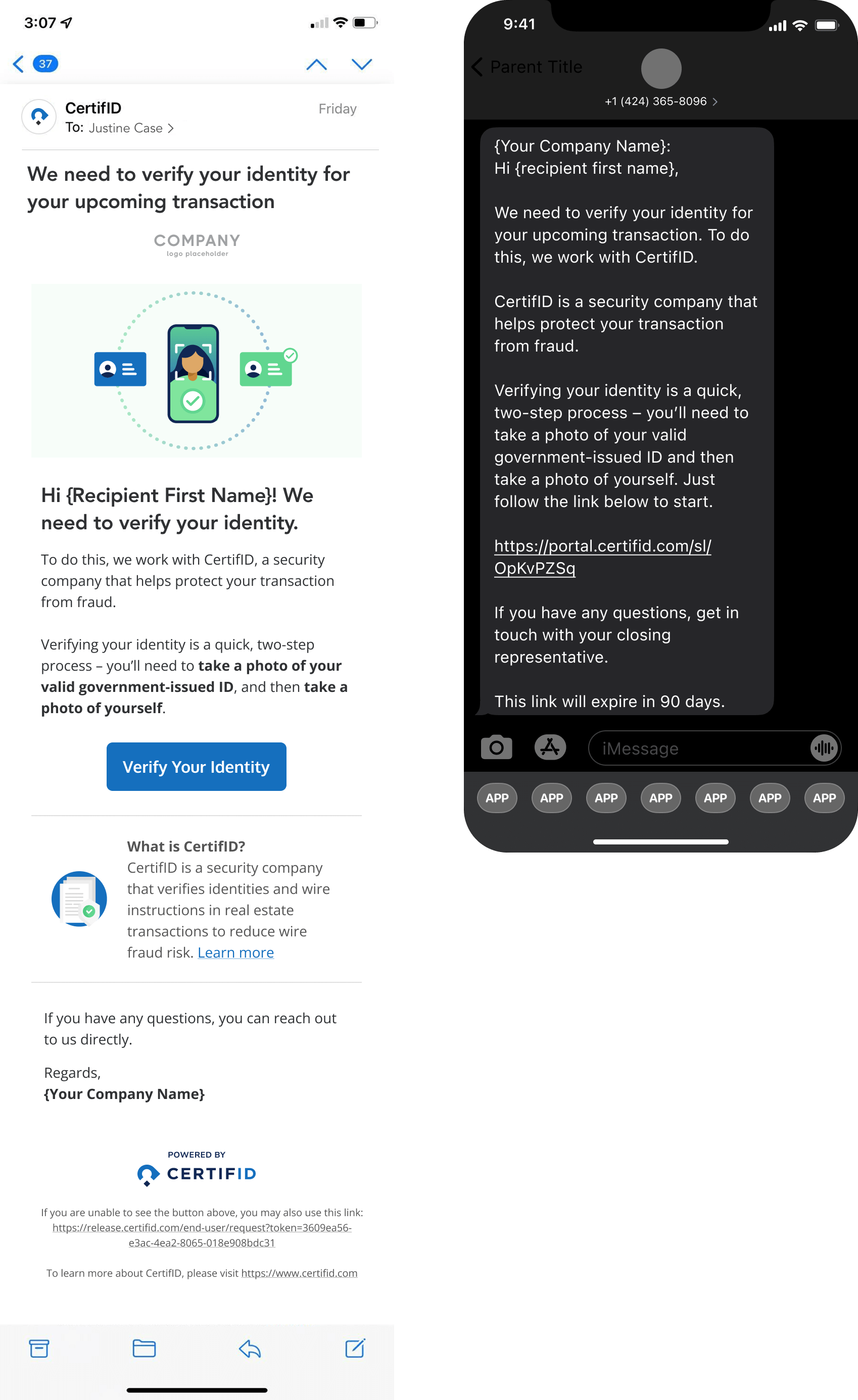
If your client opens the email on a desktop, they will be presented with a QR code. They will need to scan this code with a camera-enabled smartphone in order to complete the steps on a mobile browser.


